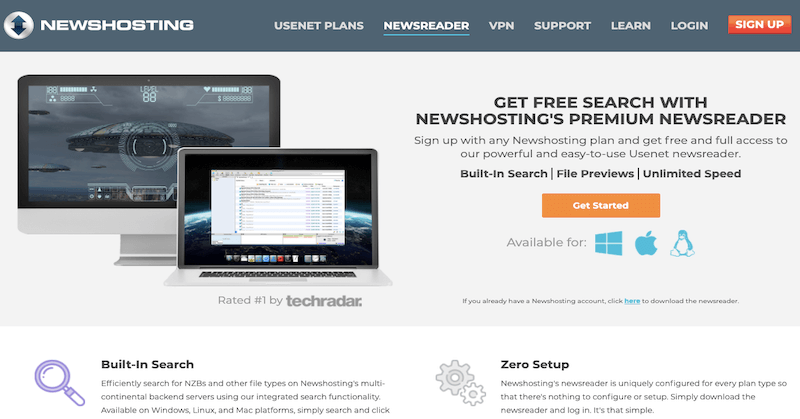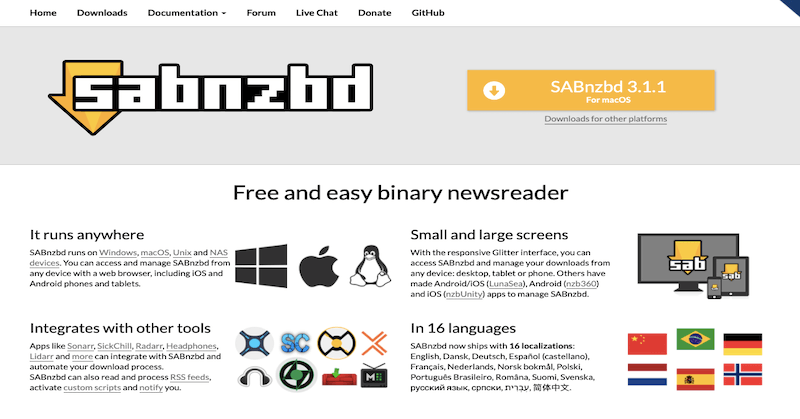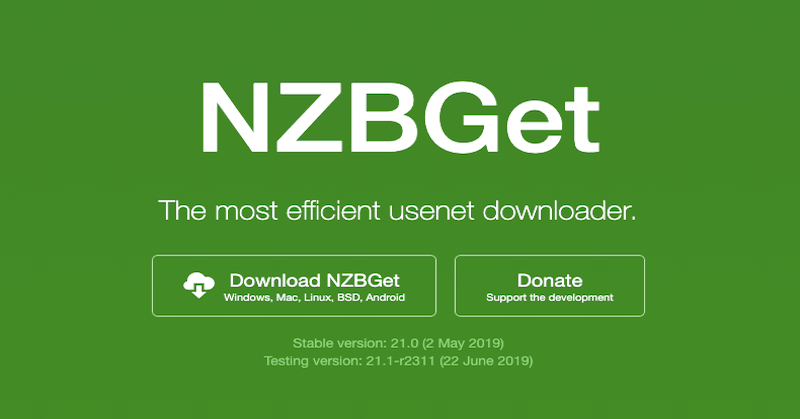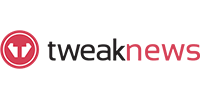How To Open Rar Files
Last Updated: Aug 21, 2025
Three Advantages of RAR Files vs ZIP Files
- Compression – A RAR file is a compressed archive similar to a ZIP file. Both use mathematical algorithms to store more data in less space. RAR files typically achieve better compression ratios than ZIP files, though they may require more time to compress.
- Split Archives – RAR technology allows large files to be split into multiple parts (multivolume archives), making them easier to upload, download, and share—especially on Usenet.
- Unicode Filenames – RAR compression supports foreign language filenames (Unicode), ensuring compatibility with international content.
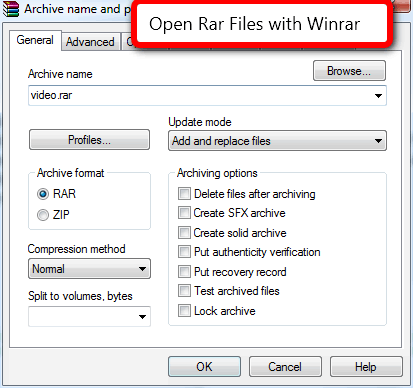
How To Open RAR Files
To open RAR files, use one of the recommended programs below:
Windows
- WinRAR: The best program for both opening and creating RAR files. Highly recommended for Windows users.
macOS
- The Unarchiver: A free RAR extractor that can unzip files and supports dozens of other formats.
Linux
- RAR command line tools: Free and available for all operating systems.
The basic command-line version of RAR is free and works on all platforms. On Windows, WinRAR offers a free trial that never truly expires and is available in many languages. For best results, associate WinRAR with all available compression file types, especially RAR files.
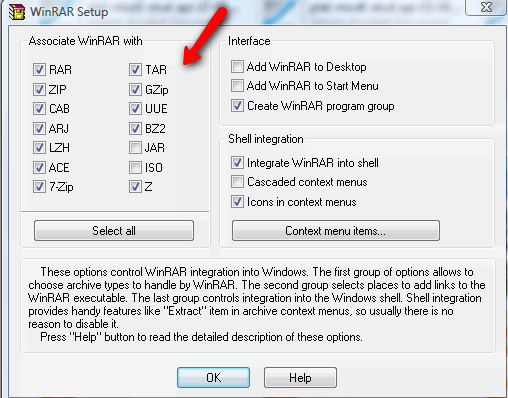
Once RAR files are associated with WinRAR, opening a RAR archive is easy: just double-click the first file in the series (usually File.part1.rar or File.rar) and click “Extract.”
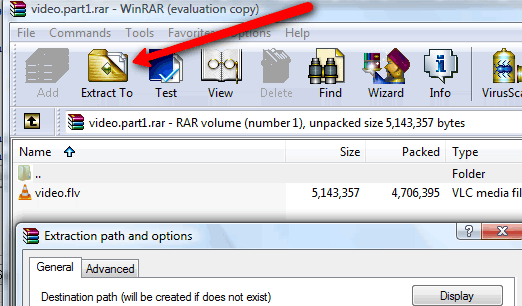
RAR File Format Details
RAR files usually end with the extension .rar. Older RAR archives (pre-3.0 specification) use extensions like .r00, .r01, .r02, etc. This format is rare today, as version 3 has been standard since 2000. The table below illustrates these naming differences in case you encounter older RAR files on Usenet.
| Old Rar Style | New Rar Sytle |
|---|---|
| File.rar | File.part1.rar |
| File.r00 | File.part2.rar |
| File.r01 | File.part3.rar |
RAR files are especially useful for splitting large files into multiple volumes, which is important for transmitting files on Usenet, where files must be split and embedded in messages.
Files stored in a RAR archive are compressed using lossless compression, meaning the original files are restored exactly. This differs from formats like MP3 or JPEG, which use lossy compression and may lose some quality during the process.
Additional Tips & Content
- Extracting Multi-Part RARs: Always start extraction with the first part (e.g., File.part1.rar). The extraction tool will automatically combine all parts.
- Repairing Damaged RARs: If a RAR archive is damaged, look for accompanying PAR2 files (parity files) on Usenet, which can help repair missing or corrupted parts.
- Security Note: Only open RAR files from trusted sources, as archives can contain malicious software.
- Alternatives: Other tools for opening RAR files include 7-Zip (Windows, free), Keka (macOS), and PeaZip (cross-platform).
When creating a rar file you would just need to select volume size for splitting. See screenshot of winrar in action below.
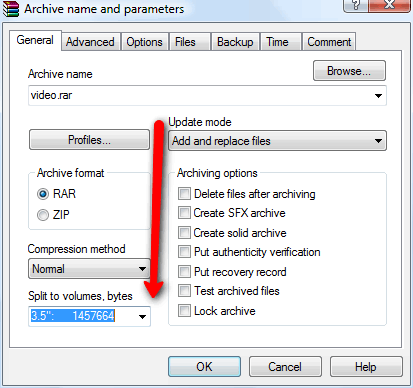
How to Create Rar files
If you have integrated Winrar with the windows shell then just right click on the file that you would like to compress and choose rar as the archive format and select the number of bytes for split to volumes/bytes, Click Ok and your have created a set of RAR files. Your resulting set should look something like this image below.
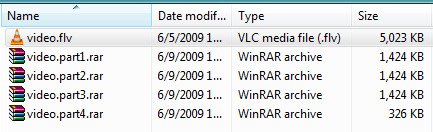
If you are using another program then creating a rar file might be a bit be slightly more complicated. Download Winrar here
Top Three Best Newsreaders Supporting Unrar
Making the unraring of files automatic when you use one of the top three Usenet Newsreaders recommended by UsenetReviewz.com
- Free and User-Friendly Binary Newsreader
- Leading NZB Downloader in the Market
- Intuitive Web Interface