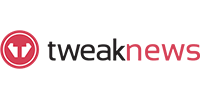UsenetServer Search Review
Last Updated: Jun 05, 2025
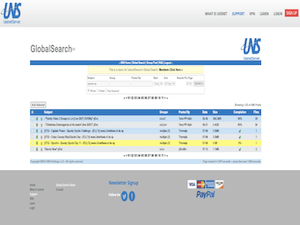
| Rating |  |
| Price | Free |
| Retention | 6162 Days |
| Free Trial | None |
| Features | Rapid USENET Searches |
| Comprehensive Content Scanning | |
| Instant NZB and Zip File Retrieval |
UsenetServer has made significant strides with the latest iteration of their Global Search, now in version 2.0. This update enhances the user experience, allowing for seamless searches across their extensive retention range. The interface is designed for efficiency, enabling users to generate NZB files for easy downloads of their desired content. This feature is included with your subscription, ensuring no additional costs for accessing this powerful tool. UsenetServer boasts indexing capabilities for over 110,000 discussion groups, encompassing both text and binary files.
This article outlines how to utilize the UsenetServer (UNS) Global Search feature, which is available to subscribers of UsenetServer’s various plans. The UsenetServer Global Search allows you to:
Editor's Tip: : Easynews is our top choice for quality Usenet search. It is an all-in-one service that includes everything needed to get up and running with Usenet:
- Unlimited Usenet access
- Highest quality retention (and growing)
- Built-in search interface with fast, accurate results and search previews
- Search Usenet without NZBs
- No software needed
- Search UsenetServer’s entire retention range, currently set at 6162 days
- Generate NZB files from your search results
- Download the NZB files and open them in your preferred newsreader or downloader
For those seeking a quick overview, refer to the “TL;DR Version” section below for a concise step-by-step guide.
How to Use the USENET Global Search
Log in at https://globalsearch.usenetserver.com/ using your UsenetServer username and password. Note: Manual entry of credentials may be necessary; copying and pasting might not work.
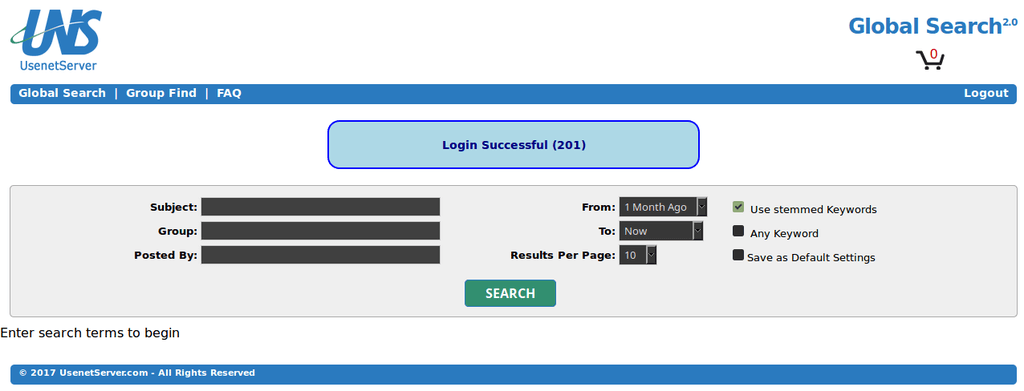
The Global Search interface is straightforward, providing all necessary fields. In the Subject field, enter the title of the binary you wish to locate. For instance, we are searching for Night of the Living Dead, a public domain film that is legal to download. The To field is set to “2 Years Ago” to capture older uploads. However, setting the To field to “Max” allows you to search UsenetServer’s entire retention time of 6162 days. For this example, we’ll limit our search to “2 Years Ago.”
Next Step - Enter a Search Term
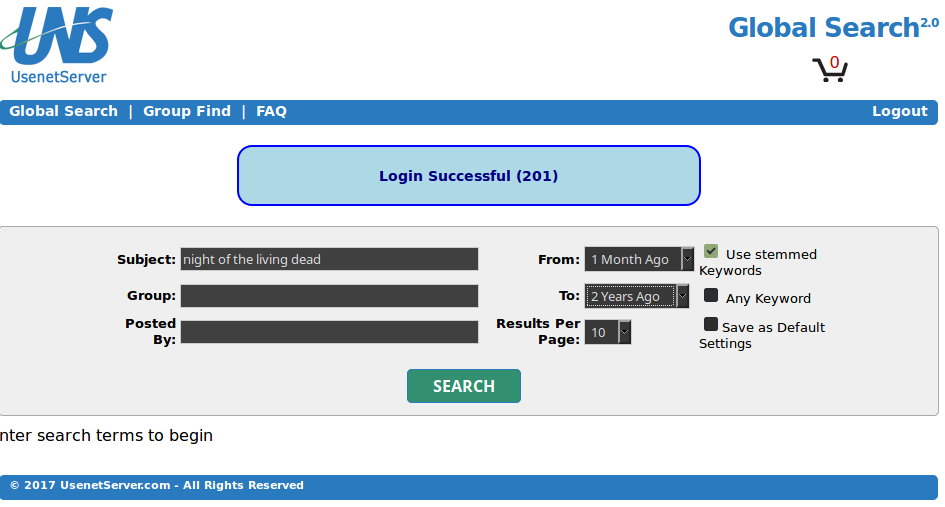
The following image displays the results of our search. The results not only show available binaries but also the groups they were posted in under “Groups,” the poster’s name under “Poster,” the file’s age under “Age,” the file size under “Size,” and the number of files included in the binary under “Files.”
Select Relevant Checkboxes
We are interested in downloading the German version of Night of the Living Dead, so we check the box next to the desired listing. After selecting, click on the Add Selected button located above the listings.
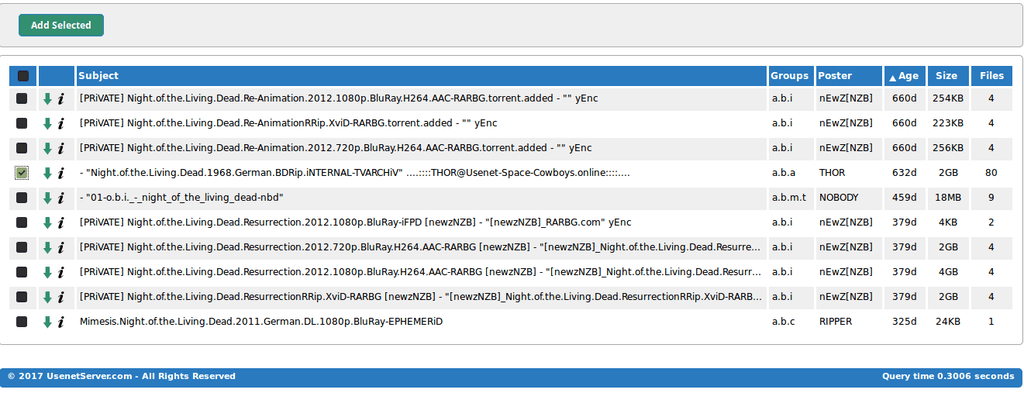
In the next screenshot, the interface has evolved slightly. The buttons now read: Add Selected, Empty Cart, Edit Cart, Filename, and Generate NZB. You can continue searching and adding binaries to your cart, allowing you to create a single NZB that contains all selected binaries. This feature is a significant time-saver. The screenshot below shows that we’ve added another binary to our NZB cart.
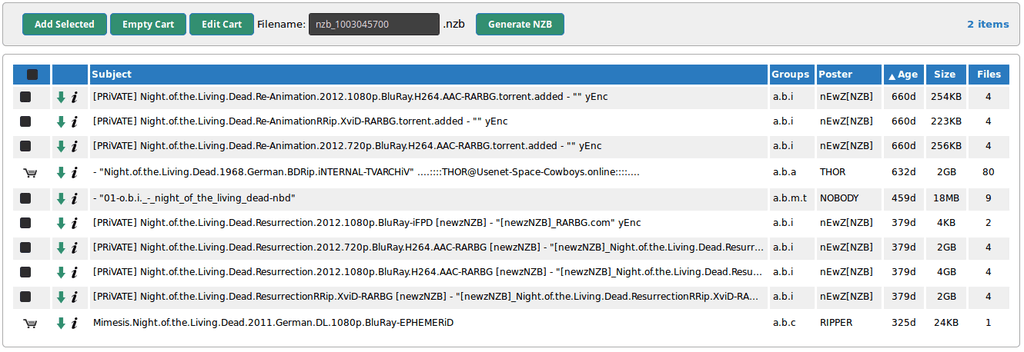
Download NZB Files
Now, we will download the NZB file, which can be opened in any NZB downloading software. Click on Generate NZB. If you haven’t chosen a newsreader yet, we have a list of recommended newsreaders and NZB downloaders. We’ll save the NZB for later use.

That’s all there is to it! The Global USENET Search is accessible to anyone with a UsenetServer subscription, making it one of our top recommended USENET access providers. UsenetServer’s Global Search is among the best options available today. For more information on searching USENET, check out this page here.
TL;DR Version
- Visit https://globalsearch.usenetserver.com/
- Log in with your UsenetServer credentials; if you encounter issues, manually type them in instead of copying and pasting.
- Enter relevant keywords in the Subject field (e.g., “Night of the Living Dead,” “Plan 9 from Outer Space,” etc.). Remember, “binary” refers to any files you wish to download, whether video, audio, or otherwise.
- Specify groups in the Group field or a poster in the Poster field. Set From to your desired starting point. Setting From to “Max” searches back to the beginning of UsenetServer’s retention time.
- Adjust To to your desired cutoff date or leave it at “Now.”
- Check any applicable boxes.
- Click the Search button.
- Tick the checkbox next to the listing for the desired binary(s).
- Click Add Selected to place the binary in your cart. You can perform multiple searches and add selected NZBs to your cart, where they will remain until you’re ready to download.
- When ready, use the Filename field to rename your file if desired.
- Select Generate NZB to create and download the NZB file.
- Open the NZB in your newsreader to download the binary.
FAQ About Searching USENET
- Q: How do I avoid spam listings?
- A: We have a dedicated page on searching USENET, but here’s a quick answer. Stick to uploaders who consistently provide quality files. Avoid RAR and password-protected files, and ensure the group where the post appears is relevant to your search. For example, don’t download video binaries from a Warez group.
- Q: Does the NZB contain my binary?
- A: No. The NZB file you download contains pointers to the binary, allowing your downloader to fetch the files. Just open the NZB in your newsreader, and it will handle the rest.
- Q: Can anyone see what I’m downloading?
- A: To safeguard your privacy, use SSL encryption with your newsreader. Configure your newsreader to connect to your newsserver via a specific port with SSL enabled. This process is straightforward across all newsreaders.
- Q: Should I scan the files I download for viruses?
- A: Absolutely. Always scan any files you download, whether from USENET, torrents, or other sources.
- Q: I have a VPN. Do I need to use it with USENET?
- A: If you’re using SSL encryption when connecting to your newsserver, a VPN isn’t necessary. However, when searching for NZBs online, ensure the URL starts with “HTTPS” and consider activating your VPN for added privacy. Many leading USENET providers offer VPN services as part of their subscriptions or as add-ons.
- Q: Where can I get a subscription to UsenetServer?
- A: UsenetServer offers various subscription plans, all competitively priced.
Why We Like the UNS Search Feature
USENET hosts an immense amount of content, but finding an effective search tool to navigate it can be challenging. UsenetServer’s Global Search is fast, user-friendly, and efficient. It allows users to search the entire retention range provided by UsenetServer, which boasts one of the longest retention times among USENET providers. This ensures you have the best chance of locating binaries that may have been posted long ago.
With low resource demands, rapid searches, and convenient NZB downloads, UsenetServer’s Search tool is a standout feature.
For further insights, check out our detailed review of UsenetServer. They offer competitive pricing and have significantly enhanced their search functionality.