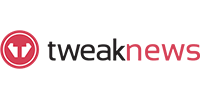NZBDrive Review
Last Updated: Jun 17, 2025
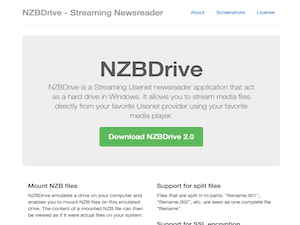
| Rating |  |
| Price | free |
| Retention | 500 Days |
| Free Trial | None |
| Features | Advanced Streaming Newsreader |
| Robust SSL Support | |
| Comprehensive Multi-Server Support |
NZBDrive is a free newsreader that excels in streaming media files directly from your preferred Usenet service provider using your favorite media player. Given the rapid download speeds typical of Usenet services, the need for live streaming is minimal, but the ability to stream on-the-fly certainly enhances the user experience by eliminating the wait for complete video downloads.
While primarily designed for Windows operating systems, NZBDrive is also compatible with Linux platforms. However, it’s important to note that this newsreader has not seen significant updates in recent years. The latest version, 2.0, can be downloaded from the NZBDrive website, which is managed by ByteFountain. This version was released in December 2018 and continues to receive maintenance from its developer.
Editor's Tip: : Easynews is our top choice for quality Usenet search. It is an all-in-one service that includes everything needed to get up and running with Usenet:
- Unlimited Usenet access
- Highest quality retention (and growing)
- Built-in search interface with fast, accurate results and search previews
- Search Usenet without NZBs
- No software needed
Highlighted Features
The standout feature of NZBDrive is its ability to stream NZB files while they are being downloaded. It also includes several other functionalities that align with what is offered by competing newsreaders in the market today.
- Mounts NZB Files – emulates a drive on your computer, allowing you to mount NZB files on this virtual drive.
- Supports Split Files – files that are divided into parts are treated as a single complete file.
- Multiple Server Support – configure multiple servers to enhance bandwidth and ensure failover or redundancy. Fill servers can also be set up to retrieve missing file parts from other servers.
- Download on Demand – only the parts of files you are accessing are retrieved when needed, eliminating the need to download large amounts of data upfront.
- Media Streaming – depending on your connection speed, you can stream media files while the content is being downloaded.
- RAR and ZIP Support – archived files in RAR and ZIP formats are displayed as individual files, including multipart archives.
- 32 and 64-bit Application – supports both 32-bit and 64-bit Windows devices. The installer will automatically select the appropriate NZBDrive version for your Windows setup.
- SSL Encryption Support – ensures a secure connection for safety and anonymity.
- Share Files with Your Media Center – utilize Windows file-sharing capabilities to share the emulated drive with your media center, allowing playback on your TV.
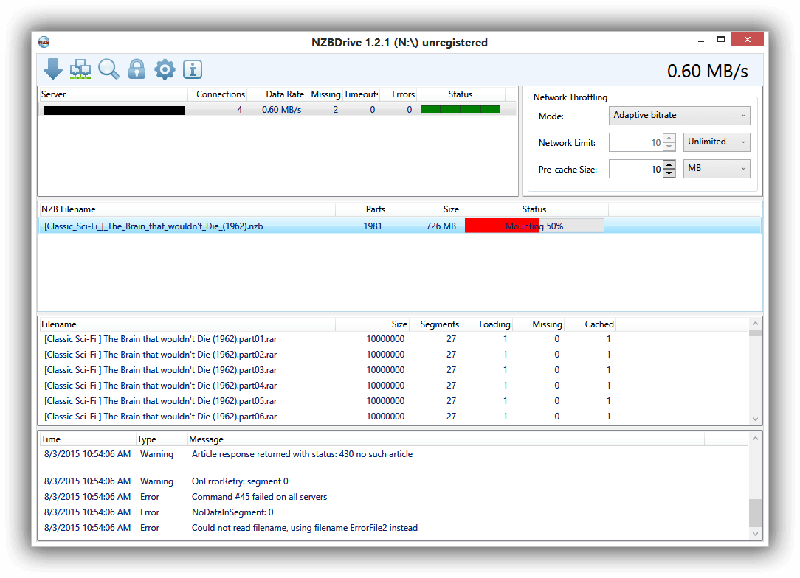
Plans & Pricing
NZBDrive is entirely free to download and use.
Usage Overview
NZBDrive is an open-source project. While an installer is available on the NZBDrive website, additional information and installation instructions for Linux can be found on their GitHub page.
Installation
Installing NZBDrive on your Windows device is straightforward. Simply download the installer package from the website and run it, following the setup wizard until completion.
For Linux users, compilation instructions are available on the GitHub page for those who wish to install NZBDrive from source.
For Linux:
Install prerequisites (make, g++-8, boost1.69, libssl-dev, tinyxml2, libfuse-dev, libcurlpp-dev, pkg-config) and run “make” in the src-directory to generate the executable “nzbmounter”.
Windows Compilation:
If you do not already have Visual Studio 2017 or later, download and set up a developer virtual machine from https://developer.microsoft.com/en-us/windows/downloads/virtual-machines.
- Start the “Visual Studio Installer” and add the following components:
- Visual C++ MFC for x86 and x64
- C++/CLI support
- Install Dokany from: https://github.com/dokan-dev/dokany/releases
- Install git: https://git-scm.com/download/win
- Launch git-bash and clone the NZBDrive repository:
- $ git clone https://github.com/OleStauning/NZBDrive.git
- Clone the tinyxml2 repository:
- $ git clone https://github.com/leethomason/tinyxml2.git
- Follow the clone and build instructions for boost: https://github.com/boostorg/boost/wiki/Getting-Started
- Clone the OpenSSL repository:
- $ git clone https://github.com/openssl/openssl.git
- Follow the notes included with the OpenSSL source to build the libraries (requires installation of Perl and NASM) and install with prefix ./openssl/x64 and ./openssl/x86.
- Start Visual Studio and batch-build all in NZBDrive.sln. The binaries will be located in x86/x64.
- Download and install InnoSetup if you wish to create an installer: http://www.jrsoftware.org/isdl.php
- Download the files:
- “dotNetFx45_Full_setup.exe” from https://www.microsoft.com/en-hk/download/confirmation.aspx?id=30653
- “DokanSetup.exe” from https://github.com/dokan-dev/dokany/releases
- Navigate to the folder “NZBDrive\Source\Windows\NZBDriveInnoSetup”. Start the Inno Setup Compiler and compile the file “NZBDriveSetupScript.iss”.
Configuration
Upon startup, NZBDrive will suggest newsgroup providers if you don’t already have one. If you do, simply select “No” and proceed. The program will prompt you to enter your server information, where you will need to configure your server settings with the correct details. Enter the server address, name/port, priority, encryption, connections, and account details (if required). Ensure you have an active subscription with a reputable Usenet Provider to utilize NZBDrive effectively. If you’re unsure which Usenet service best suits your needs, check out our list of the best Usenet service providers.
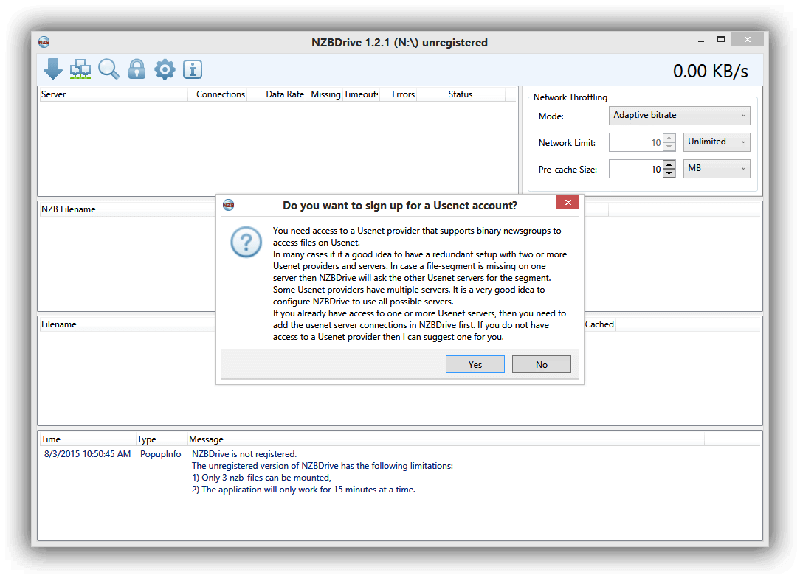
Scheduling & Automation
Based on our testing and research, NZBDrive lacks automated features or scheduling capabilities, such as auto shutdown or download scheduling. As previously mentioned, this newsreader has not been updated in several years.
Usability
NZBDrive features a clean interface with icons representing the main functions or sections of the program. These icons allow you to mount files, manage options, unlock the program, and perform other essential tasks. A search link is available in the top section. However, you can also search for files on Usenet search engines or NZB sites, download files from there, and drag and drop the file into the “NZB Filename” field in the NZBDrive program to initiate the downloading process.
Conclusion
NZBDrive enables users to stream media files while they are being downloaded, which is its primary selling point. While this feature is not exclusive to this newsreader, it remains one of the most user-friendly options for streaming content during downloads. This application is free, with the latest version 2.0 available on their website, and it is also compatible with Linux devices.