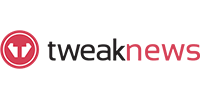How To Use OffCloud For Usenet
Last Updated: Jul 02, 2022

Offcloud is a cloud-based download manager that gives Usenet a secure Usenet experience without the need for a newsgroup client. It is simple to use and has an intuitive SaaS (Software as a service) that retrieves any data from the cloud.
Offcloud’s Usenet capability combines the flexibility and availability of a SaaS solution with the simplicity of a Usenet download process.
With Offcloud, downloading from Usenet becomes much simpler. No need for technical skills, simply upload an NZB file to the Offcloud software and it will immediately download the information and data you want. Their system recognizes any kind of newsgroup link.
Offcloud allows you to download from Usenet to several applications like WebDAV, FTP, Dropbox and Google Drive.
Downloading from Usenet to WebDAV
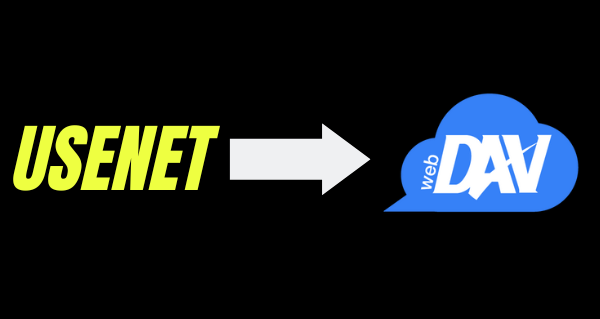
Login to your Offcloud account and proceed to your Account tab which is located on the menu section. Look for “Remote accounts” on your account page to be able to access third party storage accounts.
From that section, add a new remote account and select WebDAV from the Account type drop-down. Fill up your details including host, username and password.
Once you have added your server to Offcloud, it is time now to add a link to the remote client.
On the menu, click on Remote and upload your .nzb file by clicking on the text and selecting your file. Before uploading the file, make sure you’ve selected your WebDAV server from the drop-down.
Once you have correctly followed these steps, your download will start processing and the files from the newsgroup / Usenet will be transferred to your WebDAV enabled server. Once successfully downloaded, check your server for the downloaded files.
Downloading from Usenet to Dropbox
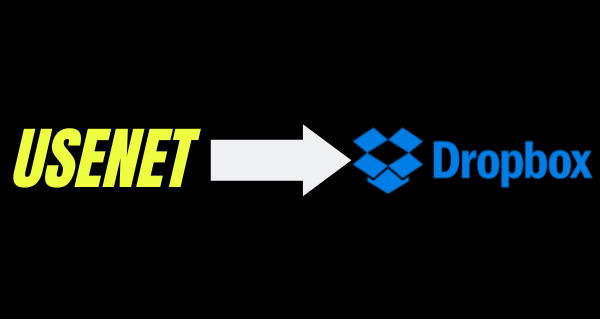
Login to your Offcloud account and go to the account tab located on the menu section. Look for “Remote Accounts” on the account page and access your 3rd party storage accounts.
From that section, add a new remote account and look for the account type then choose Dropbox. Once chosen, click on Authenticate.
From the authentication page, you will be redirected to Dropbox to grant permissions to Offcloud. Please note that these permissions only allow OffCloud to access its own folder named “OffCloud.com” inside the Apps folder in your Dropbox.
Once you have authenticated Offcloud for Dropbox, you can now add a link to the Remote client.
To start downloading, click on remote from the menu and upload your .nzb file. Select your Dropbox account from the drop-down list and click upload.
Downloading from Usenet to FTP
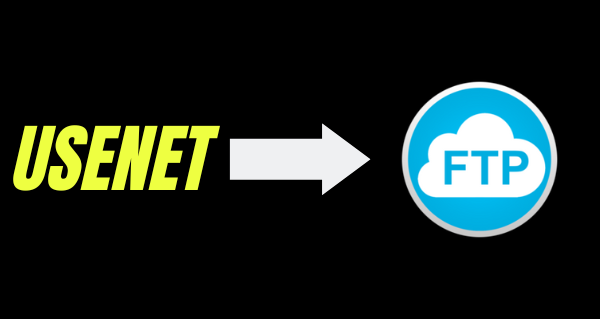
Open your Offcloud account and log in. Navigate to your account tab located on the menu and click on Remote account from the account page to be able to access third party storage accounts. From there, add a new remote account.
On the Account type, select FTP and fill up with you FTP details including host, username, password and port number.
Once you have added your server to Offcloud, it is time now to add a link to the Remote client.
From the menu, click on remote and click on the text and select your file to upload your .nzb file. Be sure that you’ve selected your FTP account from the drop-down list.
If you’ve correctly followed this process, your download will start processing and the files from the newsgroup will be transferred to your server via FTP. Once successfully downloaded, check your server for the downloaded files.
Downloading from Usenet to Google Drive
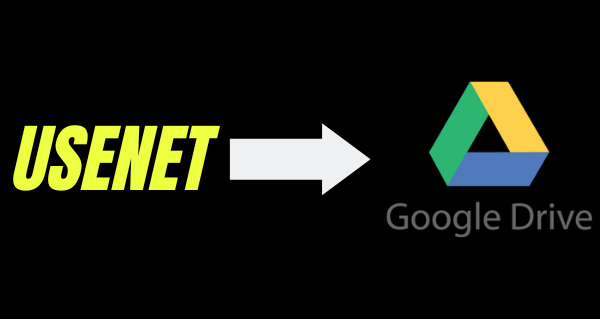
Go to the account tab on the menu once you’ve logged in to your Offcloud account. Select Remote account to be able to access the third party storage accounts, and then add a new remote account.
On the Account type list, select Google Drive and paste your folder’s link in the folderID. Please note that the folderID is optional. Your file will be downloaded to the root folder if you don’t provide a folderID.
This would redirect you to an authentication page for Google Drive where you need to log in with Google on the authorization screen. Click on “allow” to give access to Offcloud to your Google Drive.
Once you have successfully authenticated Offcloud and have added GoogleDrive to this cloud download manager, you can now add a link to the Remote client.
From the drop-down list, select Google Drive and upload your .nzb file by clicking on the text and selecting your .nzb file.
If you have correctly followed these steps, Offcloud will start processing and transfer the files to your Google Drive. Offcloud will recognize any kind of newsgroup link. Once the download is completed, check the folderID or your root folder for the downloaded file.
Is it Worth Using?
OffCloud is a pretty convenient tool to use. It shortens the process of having to download files from your Usenet client and transferring it to your cloud storage - if that is your preference. With Offcloud, you can directly transfer your .NZB files to your preferred storage application specifically to Dropbox, GoogleDrive, FTP and WebDAV. Aside from that, you can also use Offcloud on other applications from BitTorrent, Rapidgator, and Uploaded, and even use it to back up files on Dropbox, Google Drive and Amazon Cloud.
If OffCloud is not for you or you have no need for direct transfer to the above-mentioned applications, you can just choose a normal Usenet client, most of which we have ranked on our list of the best Usenet newsreaders so you can make an informed choice on what would be the best tool for you to use.