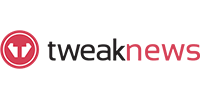How To Use OffCloud For Usenet
Last Updated: Sep 02, 2025

Offcloud is a cloud-based download manager that provides a secure and streamlined Usenet experience without requiring a traditional newsgroup client. Its intuitive SaaS (Software as a Service) platform allows users to retrieve data from the cloud with minimal technical effort.
Key Features of Offcloud for Usenet:
- No need for a standalone Usenet client—everything is managed in the cloud.
- Supports direct downloads from Usenet to multiple cloud and remote storage services.
- Simple NZB file upload process; Offcloud recognizes most newsgroup links and formats.
- Secure authentication and transfer protocols for all supported services.
- User-friendly interface suitable for both beginners and advanced users.
Offcloud’s Usenet capability combines the flexibility and availability of a SaaS solution with the simplicity of a modern download process. Users can easily upload NZB files to Offcloud, which then handles the download and transfer to the chosen destination. Supported destinations include WebDAV, FTP, Dropbox, and Google Drive, making it easy to integrate Usenet downloads into your existing cloud workflow.
Downloading from Usenet to WebDAV
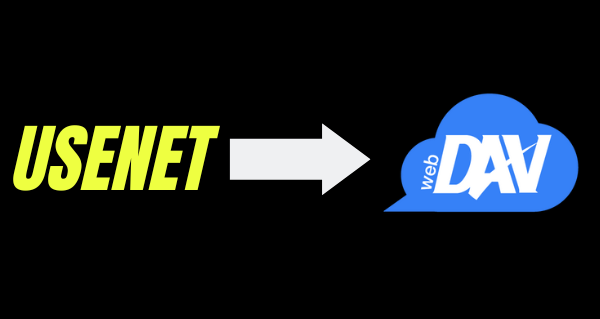
- Add your WebDAV server credentials in the Offcloud account settings.
- Upload your NZB file and select your WebDAV server as the destination.
- Offcloud processes the download and transfers the files directly to your WebDAV-enabled server.
- Check your server for the completed downloads.
WebDAV integration is ideal for users who want to automate file transfers to self-hosted or enterprise storage solutions.
Downloading from Usenet to Dropbox
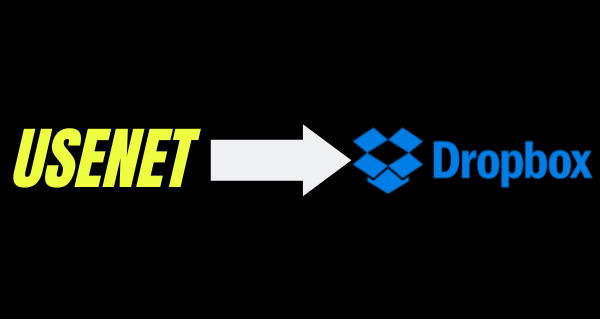
- Authenticate Offcloud with your Dropbox account (permissions are limited to the Offcloud folder in Dropbox).
- Upload your NZB file and select Dropbox as the destination.
- Offcloud downloads and transfers the files to your Dropbox account.
- Access your files in the designated Offcloud folder within Dropbox.
Dropbox support is useful for users who want to keep Usenet downloads organized and accessible from anywhere.
Downloading from Usenet to FTP
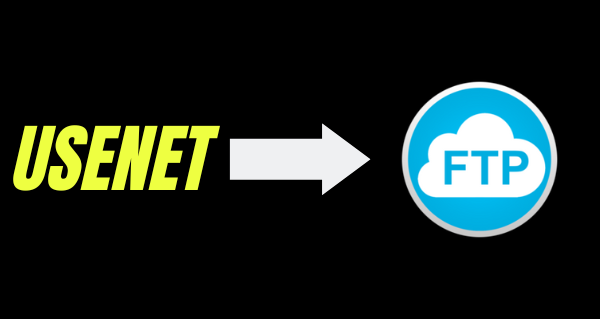
- Enter your FTP server details in Offcloud (host, username, password, port).
- Upload your NZB file and select your FTP account as the destination.
- Offcloud downloads and transfers the files to your FTP server.
- Verify the files on your server after the transfer is complete.
FTP integration is valuable for users who need to move Usenet downloads to legacy systems or custom server environments.
Downloading from Usenet to Google Drive
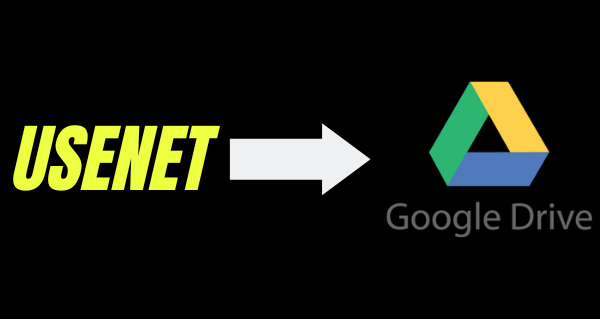
- Authenticate Offcloud with your Google Drive account.
- Optionally specify a folderID for targeted downloads; otherwise, files go to the root folder.
- Upload your NZB file and select Google Drive as the destination.
- Offcloud downloads and transfers the files to your Google Drive.
- Locate your files in the specified folder or root directory.
Google Drive support is perfect for users who want to leverage cloud storage for easy sharing and backup of Usenet downloads.
Additional Offcloud Capabilities:
- Supports other platforms such as BitTorrent, Rapidgator, Uploaded, and Amazon Cloud.
- Can be used for backup and archiving tasks across multiple cloud services.
- Offers browser extensions and API access for advanced automation.
- Provides detailed download history and status tracking.
Is it Worth Using?
Offcloud is a convenient and professional solution for users who want to simplify Usenet downloads and integrate them with modern cloud storage. It eliminates the need for manual transfers and complex client setups, making it accessible to a wide range of users. The platform’s support for multiple storage destinations, secure authentication, and automation features make it a strong choice for both casual and power users.
If Offcloud does not meet your needs, or if you prefer a traditional Usenet client, there are many excellent alternatives available. For more options, see our list of the best Usenet newsreaders to find the right tool for your workflow.