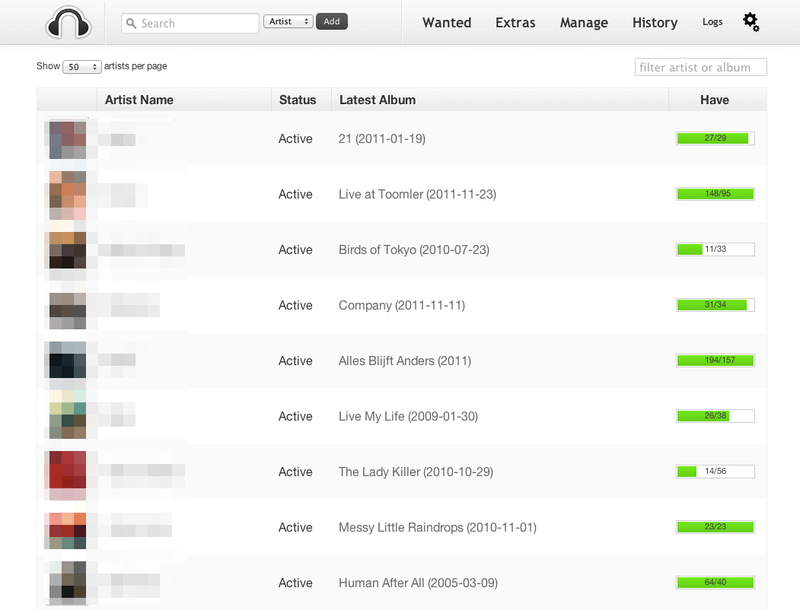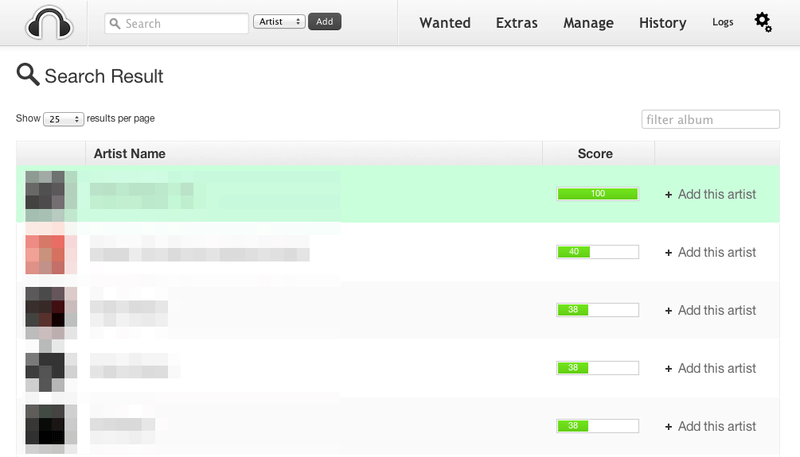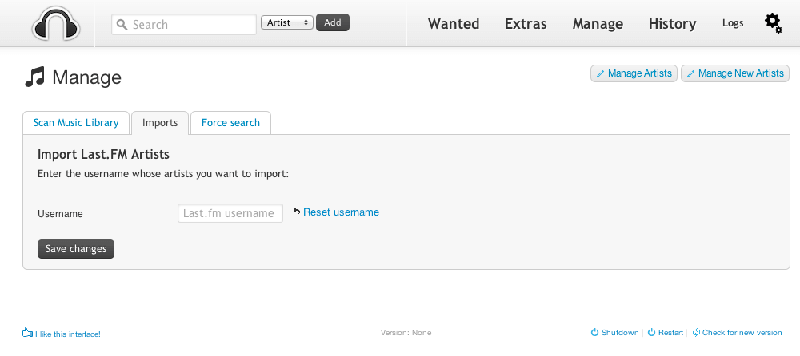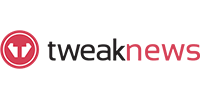Headphones Review
Last Updated: Sep 18, 2025

| Rating |  |
| Price | Free |
| Features | Automated Audio Downloader |
| Integrable With NZBGet & SABnzbd | |
| Written in Python | |
| Simple and Modern Interface |
Headphones is an open-source automated music downloader from the arr family, focused on audio files. It works similarly to PVR apps like Sonarr and Sickbeard, but specializes in music. Headphones integrates with NZB and torrent downloaders such as SABnzbd, NZBGet, Transmission, µTorrent, Deluge, and Blackhole, allowing users to automate the search and download of MP3 and FLAC files.
Latest Updates & Development
Headphones continues to receive updates and bug fixes from its contributors. The latest release (v0.6.5, September 2023) added dependency fixes and improved integration. The project is actively maintained on GitHub, with a strong community for support and feature requests.
Key Features
- Automated music downloader for NZB and Torrent
- Integrates with SABnzbd, NZBGet, Transmission, µTorrent, Deluge, and Blackhole
- Metadata fetching from Last.FM and MusicBrainz
- Supports MP3 and FLAC formats
- Highly configurable: quality, metadata, post-processing, notifications
- Runs on macOS, Linux, Windows, FreeBSD, Synology NAS, Docker, Raspberry Pi
- Simple, modern web interface
- Artist and album overview pages
- VIP server integration for enhanced search
Installation
Headphones does not have a one-click installer. Installation is straightforward for most platforms:
- Windows: Download from GitHub, extract, and run
Headphones.pywith Python 3.6+. - macOS: Clone the repo or download the ZIP, run with Python 3.6+ (
python3 Headphones.py). - Linux/FreeBSD: Clone the repo, run with Python 3.6+.
- Synology NAS: Available via SynoCommunity package repository.
- Docker: Use the official image at Docker Hub.
- Raspberry Pi: Supported, see HTPC Guides.
See the official installation wiki for full instructions.
Configuration & Usability
After installation, configure network settings (hostname, port, credentials) and add your Usenet provider details. Headphones offers tabs for download methods, file quality, metadata, and advanced options (re-encoding, sleep intervals, notifications). The interface is clean and user-friendly, with artist and album pages, search library, and customizable automation.
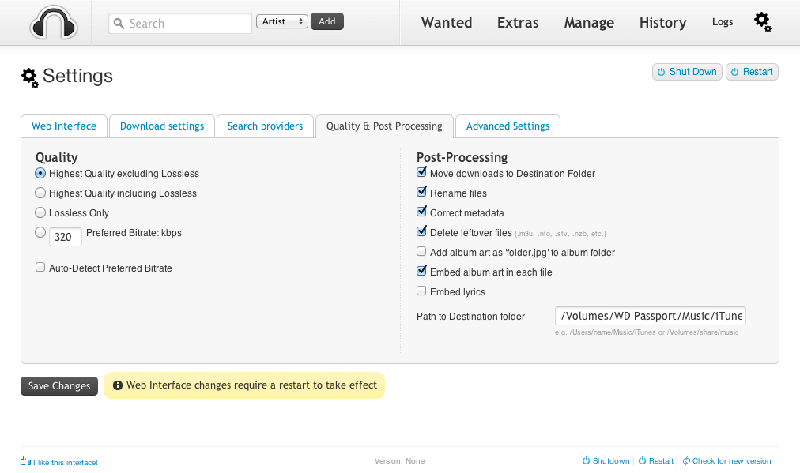
Comparison: Headphones vs. Lidarr
Headphones is the original music downloader in the arr family, but Lidarr is a newer alternative with a more modern interface and broader feature set. Lidarr supports more advanced music management, better integration with the arr ecosystem, and is recommended for users seeking the latest features. Headphones remains a solid choice for those who want a lightweight, free, and open-source solution.
Pricing & Community
Headphones is completely free and open-source (GPL v3). There are no paid tiers or VIP restrictions. Users are encouraged to contribute via GitHub, IRC, or by submitting bug reports and feature requests.
Conclusion
Headphones is a reliable, free, and open-source automated music downloader for Usenet and torrents. It is easy to set up, highly configurable, and integrates well with popular downloaders. While Lidarr is recommended for users wanting the latest arr features, Headphones remains a great choice for audiophiles and automation enthusiasts.