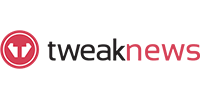Headphones Review
Last Updated: Feb 11, 2022

| Rating |  |
| Price | Free |
| Features | Automated Audio Downloader |
| Integrable With NZBGet & SABnzbd | |
| Written in Python | |
| Simple and Modern Interface |
There are different applications today that enable you to keep an eye out for video files that become available and then automatically download them for you. Popular video downloaders called PVR applications like Sickbeard, CouchPotato and Sonarr do this for you. Headphones works in the same manner as these PVRs but focuses on audio files. It works with various programs including but not limited to SABnzbd, NZBget, Transmission, µTorrent, and Deluge, allowing you to utilize NZB files to download audio files that you’re interested in.
This application is constantly being updated with its latest version, v0.5.20, released in October of 2021. If you check their github page, you will see that Headphones is being regularly monitored and maintained by its contributors.
Highlighted Features
Headphones has been in active development for many years now. And with work continuously being on this application, it has advanced a lot to provide its users a more improved downloading experience, thus enhancing the whole Usenet experience by providing user convenience and efficiency.
Headphones supports several types of files and has different features that make this app one of the favorites among users who are very much into audio files. Since it is written in Python, Headphones can work on different operating systems like MacOS, Linux, Windows, FreeBSD, Synology NAS, Docker and Raspberry PI.
- Automatic Audio Downloader
- Python Script for all Platforms
- For NZB and Torrent
- Supports multiple programs: NZBGet, SABnzbd, Transmission, uTorrent, Deluge and Blackhole
- Automatic Metadata downloading
- Downloads associated tags automatically
- Supports MP3 files
- Supports FLAC files – which are lossless audio format files
- Simple yet attractive interface
- Customizable settings including quality, metadata and post-processing options
- Search library feature
- Well-formatted artist overview and album page
- Headphones VIP server can be integrated on the Headphones app
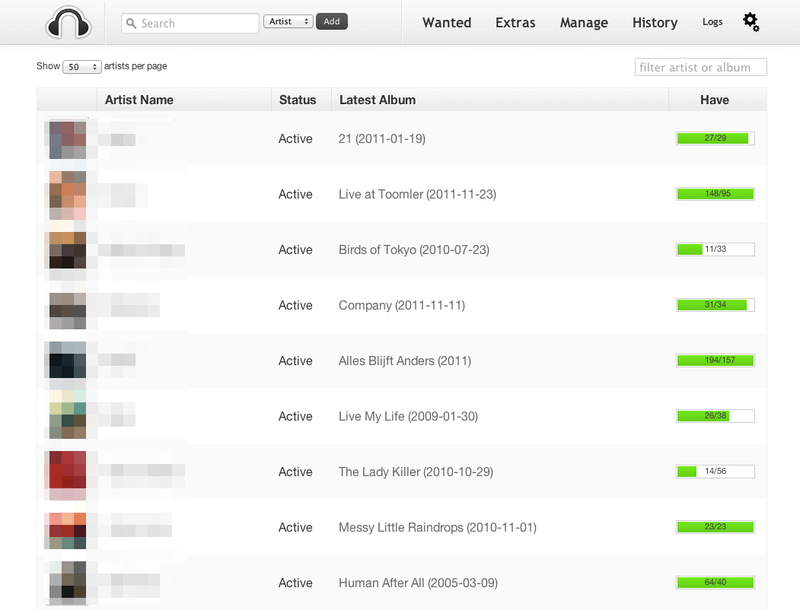
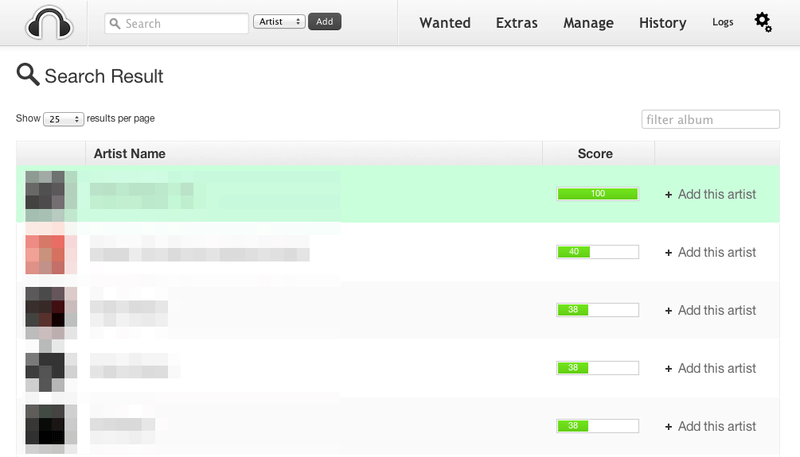
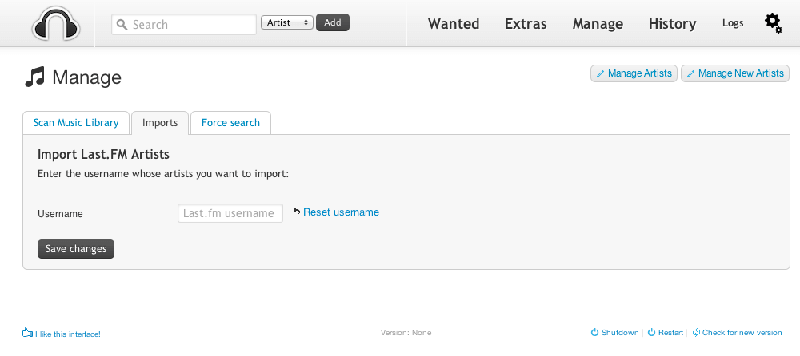
Plans & Pricing
While Headphones is a completely free application and while there is no information on whether or not its developers accept donations, they encourage users to support the project by implementing new features, solving support tickets and providing bug fixes.
Usage Overview
Since there is no installer readily available for Headphones, it requires a few commands to be installed depending on the operating system of your device. However, once you have Headphones up and running on your computer, using it will be a breeze.
Headphones is a convenient tool to search for quality audio files and automate the downloading process by integrating it with your favorite downloaders. It’s simple and clean interface also gives an aesthetically pleasing experience combined with a user-friendly navigation process. Users can also customize their file downloading and management with the program’s multiple configurable settings.
Installation
As mentioned, Headphones is written in Python, making it possible to be installed on multiple operating systems. For this section, we will be focusing on how to install this software on Windows, Mac and Linux. However, Headphones can also be installed on other platforms like FreeBSD, Synology NAS, Docker and Raspberry PI. For the complete installation guide, you can refer to Heaphones’ installation wiki.
Headphones requires you to have Python 2.6 or 2.7 installed on your device. Python 3.x is currently not supported.
For Windows:
- Download Headphones from GitHub: https://github.com/rembo10/headphones/zipball/master
- Extract the ZIP file.
- Double click Headphones.py.
- Headphones will be loaded in your browser or listening at
http://localhost:8181. - Create a shortcut to Headphones.py and copy that to your startup folder (C:\Documents and Settings
\Start Menu\Programs\Startup) to startup Headphones when Windows starts.
For MacOS:
Headphones will be installed to /Applications/Headphones
- Method 1 (easy):
- Download Headphones from GitHub: https://github.com/rembo10/headphones/zipball/master
- Extract the zip to /Applications/Headphones. Make sure you extract the files directly in the root.
- Open a terminal
- Type: cd /Applications/Headphones
- Type: python Headphones.py
- Method 2 (preferred):
- Open a terminal
- Install Git. This can be done via xcode-select –install
- Type: cd /Applications
- Type: git clone https://github.com/rembo10/headphones.git Headphones
- Type: cd /Applications/Headphones
- Type: python Headphones.py
Headphones will be loaded in your browser or listening http://localhost:8181.
For Linux:
Headphones will be installed to /opt/headphones.
- Open a terminal
- Install Git
- Ubuntu/Debian: sudo apt-get install git-core
- Fedora: sudo yum install git
- Type: cd /opt.
- Type: git clone https://github.com/rembo10/headphones.git
- Type: cd headphones
- Type: python Headphones.py
- Headphones will be loaded in your browser or listening
http://localhost:8181
Configuration
Headphones has multiple tabs on its setting page where you can configure the program according to your preference. This provides a user with more efficiency and convenience, improving the whole user experience even more.
What you would initially need to do is configure the web interface section with the proper network settings. This includes the host name, port and username and password (if required). In this section, you can also set if you want to launch a browser automatically when you open Headphones or not.
Make sure you have an active and valid subscription with a reliable Usenet service provider before starting with your whole downloading journey. You can input your server information coming from your selected Usenet provider on the Search Provider tab.
Headphones also has other sections like the Download settings where you can select how to download files, Quality and Post-Processing where you choose your preferred file quality, and advanced settings where you have different options from re-encoding to sleep intervals.
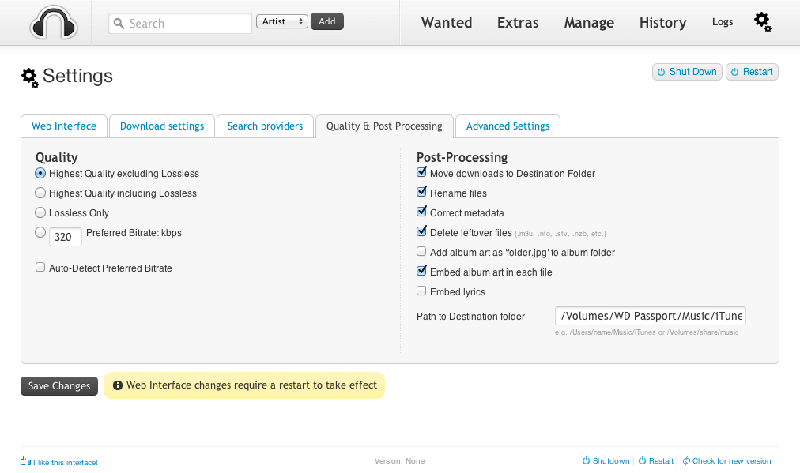
Scheduling & Automation
With its several configurable settings, Headphones is capable of automating some of its functions. Users can enable notifications from multiple services when files or information are available. There are also scheduling configurations like sleep intervals that you can customize according to your preference.
Usability
Headphones is very easy and convenient to use. With its clean and modern looking interface, users are able to navigate through the program easily and enjoy the full features of Headphones. And as mentioned, Headphones has configurable settings that users can customize according to their needs. This takes the downloading experience further not only by integrating Headphone with popular downloaders but also configuring the program to suit the personal preference of a user.
Headphones also provides enough information on files by linking its software with platforms like Last.FM and MusicBrainz. There are several viewing options from artist page, popular artist selection, and even a full description per album.
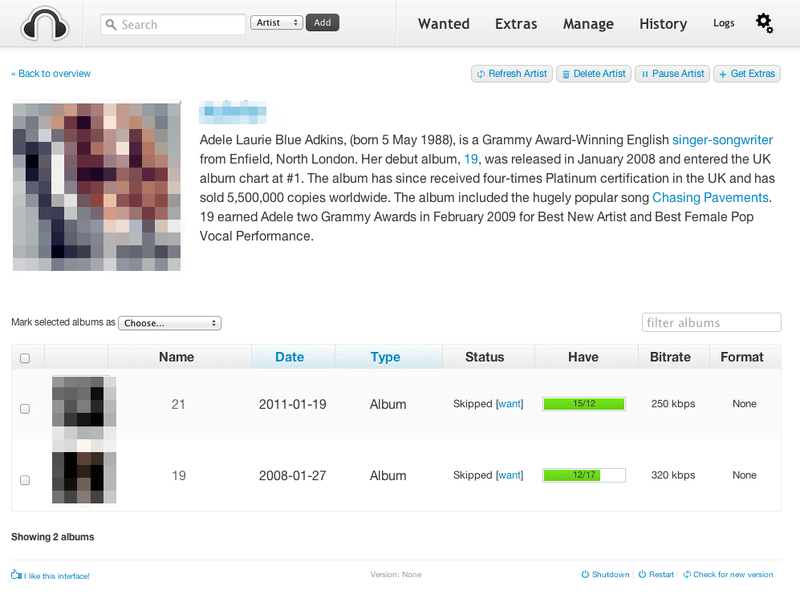
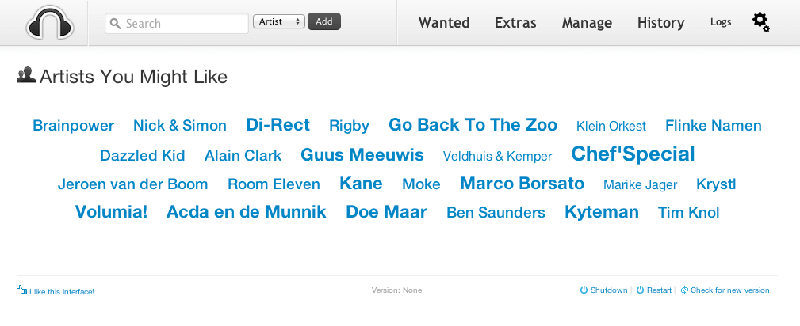
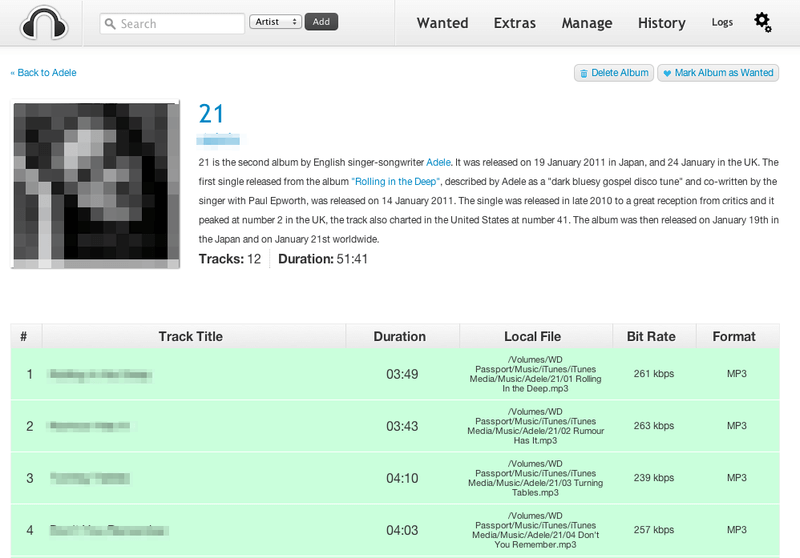
Conclusion
The biggest advantage of having a program like Headphones is convenience. Like PVRs and other similar automated music downloaders like Lidarr, Headphones takes the downloading journey up another notch. It can fully be integrated with popular torrent and NZB downloaders and has several settings that can be configured according to what a user prefers. So, if you are a major audiophile downloading from Usenet a lot, then Headphones is definitely a compelling tool to install on your device.